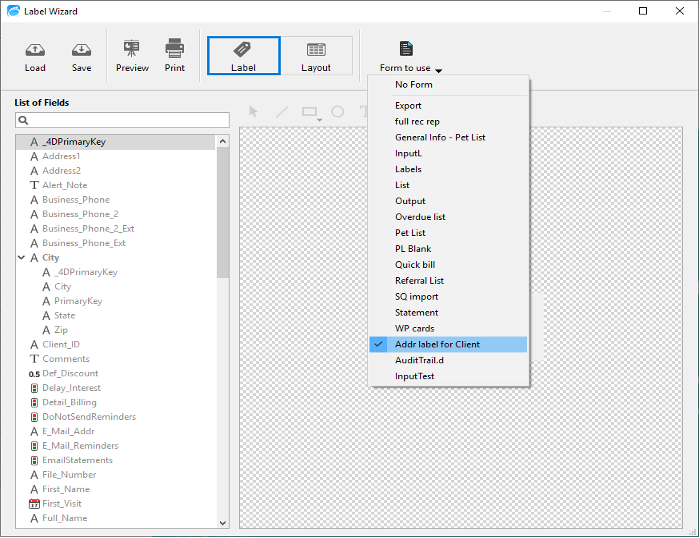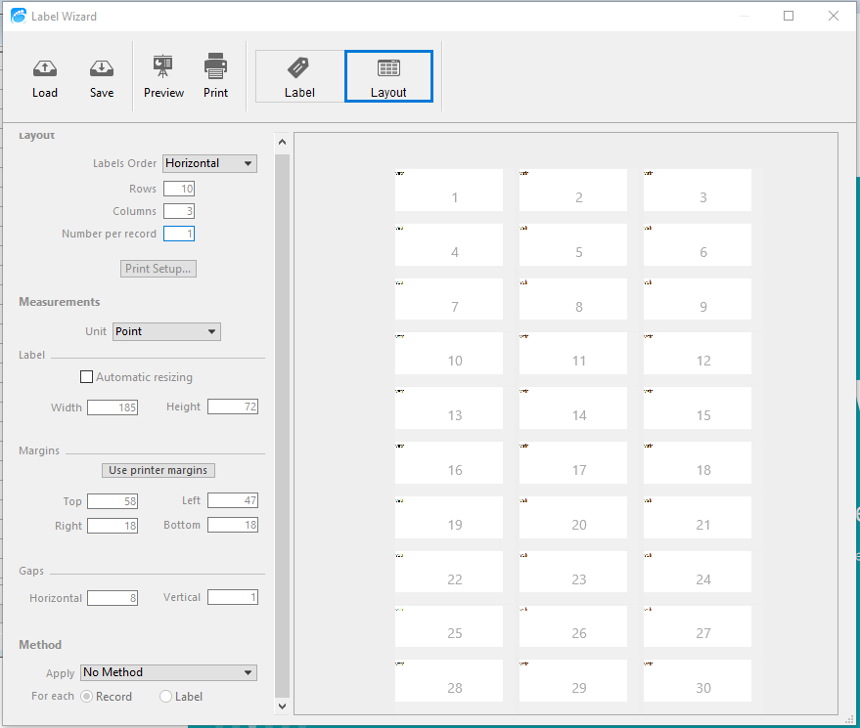Printing Client Address Labels to a 3 x 10 Avery Label Sheet
Before proceeding with the steps in this document, perform the search you need to get a list of clients on screen that you want to print address labels for.
DVMAX v7.0.12-v8.7
- From the list of clients on screen, go to the File menu and choose Print.
- Select Labels... and click Print.
- The Label wizard will appear on screen.
- At the bottom left click on the drop-down menu for Form to use and select Addr Label for Client.
- Click the Layout tab at the top of the form.
- Set the following values so that the labels will be properly formatted for an sheet of 3x10 Labels:
Labels across: 3
Labels down: 10
Top Margin: 58
Left Margin: 47
Label Width: 185
Label Height: 72
Horizontal Gap: 8
Vertical Gap: 1
Unit: Point
Click the Print button on the lower right.
Note: If these settings do not work properly for you, please change the Top Margin to 48.Leave all other settings the same.
DVMAX v8.8 and higher
- From the list of clients on screen, go to the File menu and choose Print.
- Select Labels... and click Print.
- The Label wizard will appear on screen.
- On the Label Tab, in the upper Right, set the Form To Use to Addr Label for Client
- On the Layout Tab, use these settings:
- Labels Order: Horizontal
- Rows: 10
- Columns: 3
- Number per record: 1
- Measurements, Units: Point
- Uncheck Automatic Sizing
- Width: 185
- Height: 72
- Margins:
- Top: 58
- Right: 18
- Left: 47
- Bottom: 18
- Gaps:
- Horizontal: 8
- Vertical: 1
- Note: may need to adjust the following settings if the above didn't work:
- Width: 192
- Height: 73
- Margins:
- Top: 48
- Right: 18
- Left: 47
- Bottom: 28