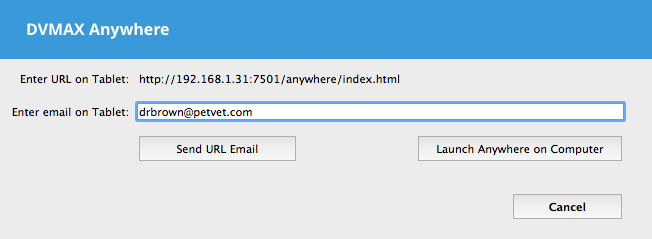A fast, tablet-friendly application that offers many of the powerful features of your desktop DVMAX with the flexibility of a responsive, web-based environment.
DVMAX Anywhere works from your iPad or tablet to give you access to the information you need, when you need it. You can work with patient or client records, complete scheduled To Do items from the Whiteboard, create MREs, review an invoice, present consent forms or other documents for electronic signature, check the appointment Scheduler, review invoices, view requisitions and lab results and more.
DVMAX Anywhere Feature Overview Video
| View file | ||||
|---|---|---|---|---|
|
Video Tutorial Presented by one of our DVMAX Technicians
| View file | ||||
|---|---|---|---|---|
|
Documentation
- /wiki/spaces/DP/pages/1179678System Requirements for the Current DVMAX Release
- /wiki/spaces/DP/pages/7602246
- Installing DVMAX First Visit
- DVMAX v8.6 Manual - DVMAX Anywhere Section
| View file | ||||
|---|---|---|---|---|
|
Current DVMAX Anywhere Features (DVMAX v8.5 and higher)
- Document signing
This has been a longstanding gap in DVMAX functionality. Anywhere allows ANY DVMAX word processing document to be signed and turned into a PDF. Or just turned into a PDF. The signed/PDF’ed document is automatically attached to the patient record! - Digital Whiteboard
Another longstanding customer request is a graphical task whiteboard similar to the physical whiteboard in the clinic. DVMAX anywhere has this on both tablet and desktop. - Configurable Clinic Dashboard
4 tabs on the Anywhere home page allow the clinic to configure 2 custom tabs and one tab for lab results and one tab for DVMAX news. - Quick Patient Searches
Searches like “recently seen”, In Hospital, and more. - Live DVMAX web reports
Patient links in web reports can now be live! This will allow a patient link to be opened in Anywhere from within a custom report. - Send a patient link
Similar to above item you can send a link to a patient record via email. The recipient can view the patient record by clicking the link (they will need to authenticate to log in). - Client and Patient info on the same view
- Scheduler/Appt viewing
See a list view for a specific doctor/column or the full hospital schedule.
Link to Anywhere desktop:
In the office, you can access Anywhere from the Special menu in DVMAX Client:
If you want to use it on any tablet, simply enter the URL on your tablet's web browser!