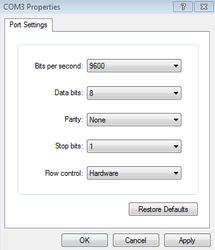...
NOTE: Hyperterminal was discontinued after XP. If the workstation is running Windows Vista or Windows 7, you’ll need to download hyperterminal here:
http://www.dvmax.com/Files/hyperterm.zip
Open the Hyperterminal program (XP or lower): Start -> All Programs -> Accessories -> Communications -> Hyper Terminal
Or run it from the downloaded zip.
The first window appears asking for area code and phone information. This may pop up multiple times, just cancel through it.
Next you’ll be asked to name the connection. Type anything you want here.
After that you’ll be asked to select the Port you want to listen on. Choose the CORRECT Port that the lab instrument is on. If you are not sure, check Device Manager.
You will be presented to select the Com Port settings. Set these based on what the specific lab instrument requires, then click OK. Below is a typical port setting setup.
Lastly, a white screen will be displayed, waiting for incoming results. At this point you can ‘send’ a result from the lab machine. A successful transfer will result in some text appearing on the screen. Whether it’s legible or not doesn’t matter – we’re simply looking for some kind of response or data from the machine. Note the “Connected” time at the bottom left, indicating the connection is made.
...