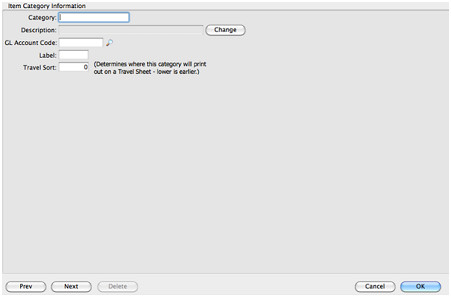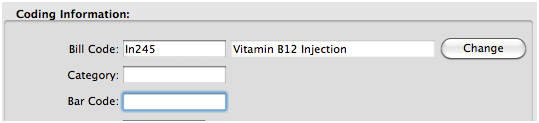Item Category - How they are used & how to create new ones
DVMAX uses Item Category records to classify bill items for financial reporting purposes.
Item Categories are usually designated with a two to four letter abbreviation, such as Rx, Vx, or LaI. However, you can use any unique abbreviation you wish for each category.
- Go to Section > Inventory Management
- Change the search for drop down to Item Category
- Click the Add New button at the bottom of the Find Window
- A new Item Category record will open
a. Enter your category abbreviation in the Category field. For example, Rx, Vx, LaI
b. Enter the category description in the Description field. For example, Pharmacy Items
c. Enter the category abbreviation in the Label field
d. Enter the order you would like this category to print on a travel sheet (if using travel sheets) in the Travel Sort field
5. Click OK to save this category
Once the new category is created it can be linked to a bill item (or group of bill items)
If the inventory find window is still open:
- Change the search for drop down to Bill Items
- Change the search by drop down to Keyword in description
- In the box enter the description of the item you need to link to the new category
- Click the Search button
- Double click on the item you wish to change
- Enter the category abbreviation that was just created into the Category field
7. Click OK to save the changes you made