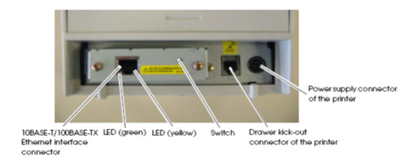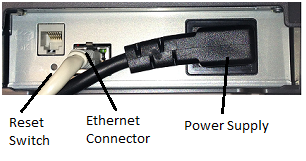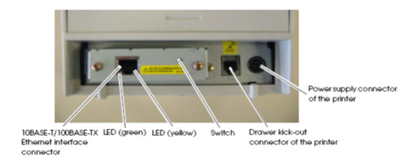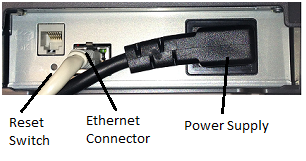Operating Systems | Macintosh OS 10.5-10.12 |
Versions Affected | DVMAX 7.0.12 and Up |
*Note: High Sierra (10.13) is not supported by the Epson NetConfig Utility application necessary for this setup
Step 1: Connecting the printer
Before installing the printer it is important to be familiar with the back panel of the printer, the card ports, reset switch, and indicator LEDs. The following images represent the TM-T88V and TM-T20.
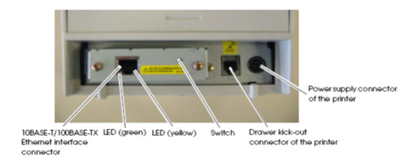
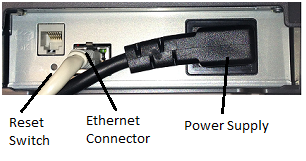
The following steps should be performed from a workstation and NOT the DVMAX Server computer.
- Make sure the printer is turned off.
- Plug one end of the Ethernet cable into the back of the Epson printer. Connect the cable into the ‘Ethernet Interface Connector” as labeled in the above diagram. You should hear a distinct click when it plugs in.
- Plug the other end of the Ethernet cable directly into a host computer (workstation not server). Again, you should hear a distinct click when it plugs in.
- Connect the power supply cable to the printer.
- Turn the printer on.
Before you start it is suggested to perform a self test on the printer by powering down, then holding the feed button while powering back on. The self test can take 10-20 seconds before it starts printing. If a status sheet prints out, then you have completed this step.
Confirm the IP address listed is 192.168.192.168. If not, the reset using these instructions:
- Turn the printer off.
- Turn on the printer WHILE HOLDING the Switch button in on the back of the Epson Printer
(consult chart on page 1 to see where the Switch button is).
- Continue holding the Switch button in until a “Resetting to Factory Default!” prints, then release the Switch.
- Initialization takes approximately 30 seconds. Do not turn off the printer power during the initialization.
- When the initialization is finished, the status sheet is printed.
Save this sheet as you will need it to complete the configuration!
Step 2: Download & Install Epson Config Software
Download the Epson IP Configure Tool (Machintosh): https://download.epson-biz.com/modules/pos/index.php?page=single_soft&cid=5546&pcat=3&pid=37
Scroll to the bottom of the above website, check off that you Accept the Online Software License Agreement, and then click Download
Locate and open the EpsonNet Config installer that was downloaded to your computer. Follow the onscreen directions to complete the installation.
Step 3: Configure Epson Printer on your network
- Launch the EpsonNet Config software. It will not create a shortcut on your desktop, so navigate to it by going to:
- Finder → Applications → Epson Software → EpsonNet → EpsonNet Config V4 → EpsonNet Config
- The program will open and within 10-20 seconds, you should see the Epson printer appear in the right window with an IP address and a MAC address

- Highlight the printer in the list, and click the Configuration button at the top of the screen.
- A new window will open, click the arrow next to the Basic menu item
- Click on TCP/IP.

- Uncheck Set using PING
- Fill in the IP Address with an address that is not in use by any other computer or device on your network. Consult with your network administrator if you are unsure of what should be filled in here.
- Fill in the Subnet Mask, and Default Gateway so that it matches your network. You can find out this information by doing the following on your computer:
- From the Apple menu at the top of the screen, choose System Preferences
- Click Network
- Click Ethernet Connection
- Note: Default Gateway is listed as DNS Server

- Once all settings are filled in on the TCP/IP tab, click Transmit to continue
- From the Epson NetConfig pull-down, choose Quit Espon NetConfig to quit the application.
Your Epson Printer is now online in your local network and ready for use with DVMAX Credit Card Processing!