Applies to: DVMAX v8.7 and higher
Purpose: This feature will provide your hospital with the ability to identify various service and/or product divisions in the practice and make them available for associating with recalls, staff and invoice line items, and using for reporting. This document outlines the steps necessary to configure the feature and how to use the feature in DVMAX.
To use Departments, you will create new department records for any areas in the practice you want to identify as a separate area of business. For example, a hospital may choose to add departments for different specialties (Cardiology, Ophthalmology, Oncology, Emergency, etc), different species categories (Small animal, Equine, Exotic), or different income streams (Veterinary Services, Grooming, Boarding, Retail). After the departments are created, staff records are assigned a default department. As entries are added to a patient history or invoice, the department assigned to the Primary Provider on the invoice will be used for tracking and reporting. There is an option on the invoice to edit the department for individual line items.
By default, DVMAX has only one Department record, the hospital name, and this record is used anywhere Departments are employed. The hospital will need to add new departments to take advantage of the feature.
Complete steps 3-5 until all departments are added.
Each staff record will be assigned to a department. When items are added to an invoice, the department for each line item will default to the department assigned to that staff record.
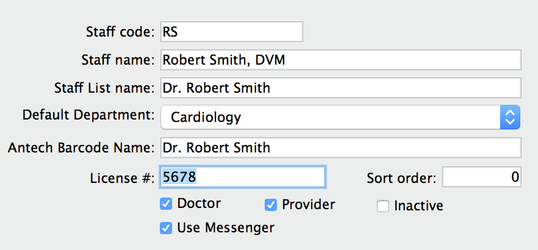
This feature is available in DVMAX v8.8 and higher and is used exclusively for our DVMAX/SmartFlow integration. (See>>> for more information about this integration)
Your hospital staff will not experience any change in workflow after the department feature is configured. Choosing the Primary Provider when opening a patient history or invoice/estimate will automatically start assigning charges to the default department configured in the Staff record. When viewing the invoice/estimate, you will see an extra column labeled Department.
![]() If you are not using the department feature, or do not have a staff record assigned to a specific department, the department column will list the hospital name.
If you are not using the department feature, or do not have a staff record assigned to a specific department, the department column will list the hospital name.

The Transaction Summary Report is now broken down by department. The financial summary section will divide income by department.
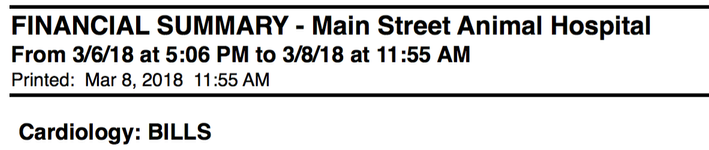
This report will now show sales tax charged out separated out by the department assigned to each line item.
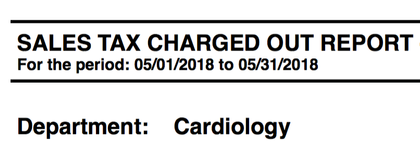
This new report will group recalls by department. The department assigned to the bill item that generated the recall will be the department assigned to the recall. When manually adding a recall, the default department will be the department assigned to the current primary provider listed for the patient.
In DVMAX v8.8 and higher, when saving a case document, you will now have to option to assign the document to a department. To save a protected document as a case document:
In DVMAX v8.8 and higher, the department associated with each visit is displayed along with the patient visit information. When viewing a patient record, the overview screen has a section dedicated to past visits for the patient. If a department was assigned, it will be designated with a colored dot based on the color assigned during the department setup.