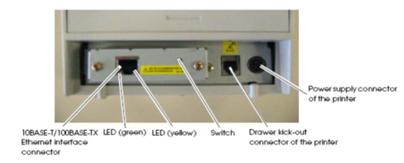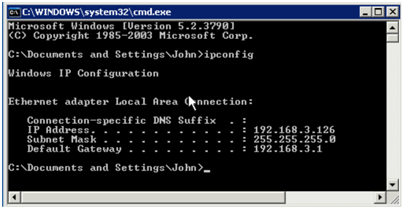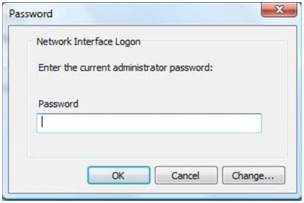...
Before installing the printer it is important to be familiar with the back panel of the printer, the card ports, reset switch, and indicator LEDs. The following images represent the TM-T88V and TM-T20.
The following steps should be performed from a workstation and NOT the DVMAX Server computer.
...
The program will open and within 10-20 seconds, you should see the Epson printer appear in the right window with an IP address and a MAC address
Highlight the printer in the list, and click the Configuration button at the bottom right.
...
Your screen output should look similar to this:
Use the Subnet Mask and Default Gateway listed there for your printer configuration.
...
An alert will appear about sending the config data, click Yes.
Another alert will appear asking for a Network password.
If you use a print server, enter the printer server password in now, otherwise leave the password box blank and click OK.
...