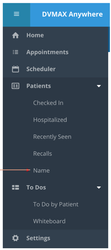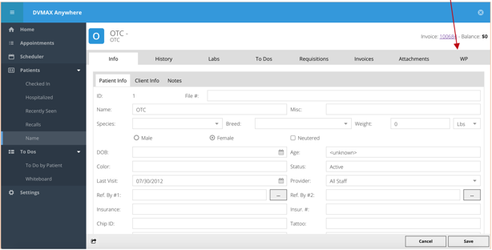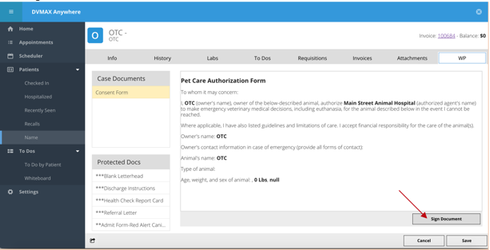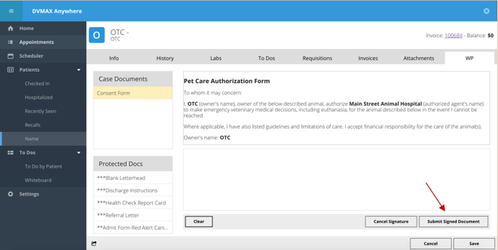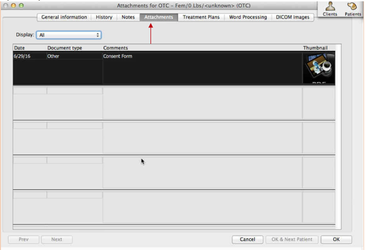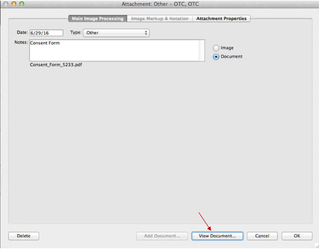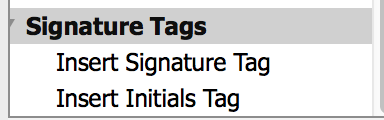...
**If you have not attached images to DVMAX Client patient records in the past, please verify the path to the images folder is mapped correctly:-
- Macintosh -
...
- Imaging configuration for DVMAX on Mac OS - UPDATED
- Windows - Imaging Configuration for DVMAX on Windows
Set Image Path for Anywhere
...
- Open DVMAX Anywhere
- Special Menu pull-down
- DVMAX Anywhere
- Launch Anywhere on Computer
- Login
- Open a patient record
- Patients Section, search for Patient by Name
- Search for a patient to be used for testing
- Click on WP tab
- Click Sign Document
- Click Submit Signed Document
- Open the patient record in DVMAX Client and click on Attachments tab
- Double-click on the Consent Form Attachment
- Click View Document
- The consent form PDF will open. If the document does not open, please contact Tech Support at 800-950-5455.
Anywhere 2.0 Signature and Initial Tags
Anywhere 2.0 allows you to choose where you'd like the client signature or initials inserted. When creating your word processing document, you'll see new word processing references for Signature Tags.
- Place your cursor in the document where you'd like to insert the tag
- Double-click on the Insert Signature Tag or Insert Initials Tag option. This will insert the reference in the document.
- Save the document as a protected document.