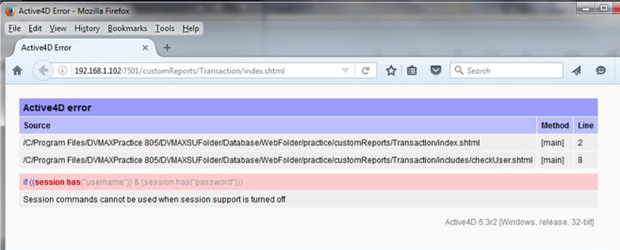Applies to: v8.5
Follow the instructions in this document when getting an alert that reads, "Session commands cannot be used when session support is turned off"
- Download these two files to the desktop of the computer running the DVMAX Server or DVMAX Single User application
- Active4D.bundle.zip (extract files from this compressed folder)
- Active4D.OEM-DVMAX.key
- Place the dowloaded Active4D.OEM-DVMAX.key file into the Resources folder located within the Active4D.bundle folder you just extracted
- Windows
- Open the Active4D.bundle folder you just extracted
- Open the Contents folder
- Open the Resources folder
- Place the Active4D.OEM-DVMAX.key file in this folder
- Macintosh
- Right-click on the Active4D.bundle file you just extracted. Choose Show Package Contents
- Open the Contents Folder
- Open the Resources Folder
- Paste the Active4D.OEM-DVMAX.key file in this folder
- Windows
- Verify that there are no users logged into DVMAX Client. Quit the DVMAX Server or DVMAX Single User application.
Copy the entire Active4D.bundle folder (Note: If the Active4D.bundle folder has another Active4D.bundle folder located within it, copy that instance of the folder)
- Paste the folder in the following location, and when prompted, choose Copy and Replace All for applicable files
Windows – C:\Program Files(x86)\DVMAXPractice\DVMAXServerFolder\Plugins / (Single User) C:\Program Files(x86)\DVMAXPractice\DVMAXSUFolder\Plugins
Macintosh
- Navigate to Applications, then open the DVMAXPractice folder.
- Right click the Server Application and click Show Package Contents
Open Contents, then Plugins
Paste the Active4D.bundle file in the Plugins folder
- Restart the DVMAX Server or DVMAX Single User application
For assistance, please call Tech Support at 800-950-5455