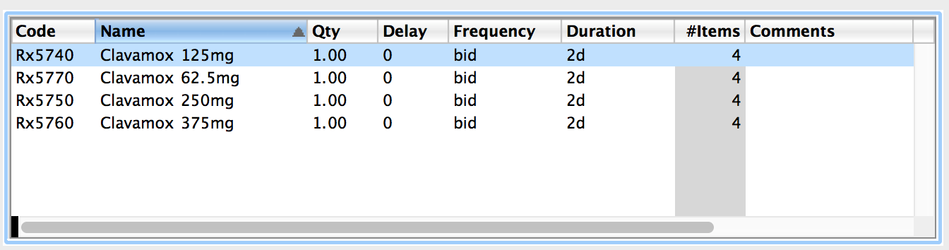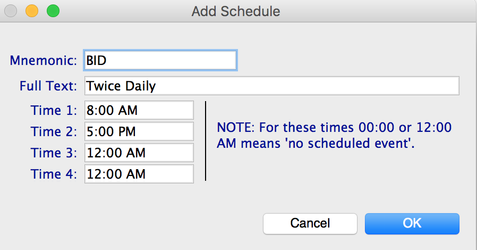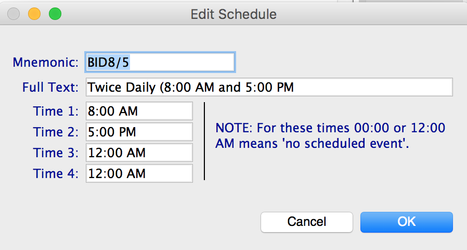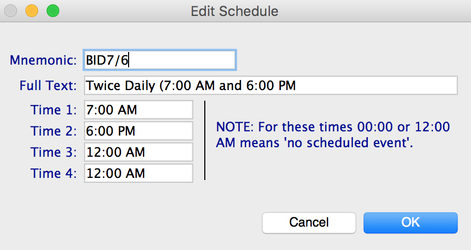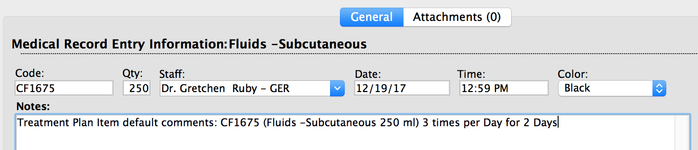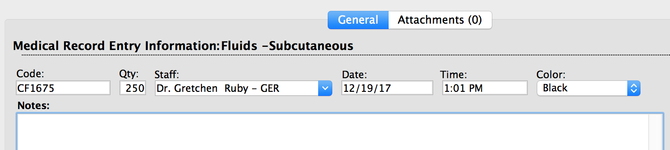Treatment Plan Setup (System-Wide Configuration)
Purpose: This document describes the different system-wide configuration options that are available in DVMAX.
Applies To: DVMAX v7.0.12 and higher
Standard Treatment Plans
Standard treatment plans are saved plans that can be created by the clinic. These saved plans can then be added to any patient record. These plans can then be edited, as necessary, on the individual patient record. The purpose of these plans is the aid in the creation of plans in the patient record. Use of these plans will save time and help maintain consistency in the care of hospitalized patients.
- From the Section pull-down, choose System Constants
- Click on the Treatment Plans tab
- Standard Plans are listed on the left-hand side of the window.
- Double-click on existing plan to edit, or click Add to create a new plan
- Enter a name for the plan. This will be the generic plan name that is displayed for users. The name should be descriptive enough for users to be able to quickly identify when to use this plan. (Example - Spay - Feline)
![]() Tip: Standard Treatment Plans are listed alphabetically when choosing from the list of plans in a patient record. The list of plans can also be filtered when selecting which plan to add to a patient record.
Tip: Standard Treatment Plans are listed alphabetically when choosing from the list of plans in a patient record. The list of plans can also be filtered when selecting which plan to add to a patient record.
- Click Add to add treatment items that would be performed for a majority of animals being treated for this particular problem.
- Enter the code or description of the item (as you would when adding an entry on an invoice or into a patient history)
- The Use Schedule check box is described in detail in the Schedules section below
- Choose a Start Delay (how far in the future, from the time the plan is added to the patient's record, would you like this treatment to begin)
- Choose a Frequency (how often each day should this treatment be performed)
- Choose a Duration (how many days will this treatment be performed while the patient is hospitalized)
- The number of to do items that will be created is displayed below the duration.
- Enter any specific notes about how the treatment should be performed in the Notes section. Examples include, Give with food, Give after SubQ fluids have been administered, etc
- When all details are entered, click OK & Next to add a new item, or OK when you are finished entering all items.
![]() Tip: To make these plans customizable for all patients of a specific species, you can add multiple strengths of a medication as separate to do items to the same treatment plan. When adding the treatment plan to a specific patient record, the person adding the plan can delete the doses not necessary for the specific patient.
Tip: To make these plans customizable for all patients of a specific species, you can add multiple strengths of a medication as separate to do items to the same treatment plan. When adding the treatment plan to a specific patient record, the person adding the plan can delete the doses not necessary for the specific patient.
- After all items are added to the plan, click OK to save the plan
Start Delays
The start delays section will allow the hospital administrator to create a list of options for when a treatment item can begin. Users will pick a start delay for each item being added to a patient's treatment plan. A start delay allows a user to choose how far in the future, from the time the plan is added to the patient's record, a particular treatment should begin.
- From the Section pull-down, choose System Constants
- Click on the Treatment Plans tab
- On the right-hand side of the window, locate the Start Delays list. *There should be a standard list of Start Delay options. If you do not have information listed, and would like to have a list imported, please contact DVMAX Technical Support at 800-950-5455
- To add a start delay, click the Add button at the bottom of the list
- The Mnemonic is the code that the user can enter choose a particular option (Example: 2h for Two Hours, 2d for Two Days)
- Full Text is the text that describes the Mnemonic (Example: Two Hours or Two Days)
- Delay is the number of hours into the future the item should start (2 for two hours, 48 for two days)
- Based on the number of hours entered, the # Days field should be populated with the correct value
- Click OK to save the entry
- This list can get quite long. Items that won't be used by the clinic can be deleted. (If patients are never hospitalized for long periods of time, start delays of One Week, One Month, One Year, etc can be removed to make frequently used items easier to find). To delete, highlight the line in the list and click Delete. Click OK to verify the deletion.
Schedules
The schedule feature allows clinics to choose specific times of day when items which should be performed multiple times a day are to be scheduled. When the schedule feature is not used, DVMAX makes the assumption that treatments should be evenly spaced throughout a 24-hour period. This means that, without using schedules, a BID (2x/day) treatment could be scheduled to be due at 10:00 AM and 10:00 PM. If the practice is not a 24-hour practice and the treatments should be scheduled during business hours, schedules can be created for this purpose.
- From the Section pull-down, choose System Constants
- Click on the Treatment Plans tab
- On the right-hand side of the window, click on the Schedules tab. This area is specific to the needs of the clinic, therefore it does not contain a pre-populated list.
- Click Add to create a new schedule option
- The Mnemonic is the code that the user can enter choose a particular option (Example: BID for Twice a Day)
- Full Text is the written description of the Mnemonic (Example: Twice a Day)
- Time 1 - Time 4 are the times which this schedule should be scheduled. If a BID treatment should be performed at 8:00 AM and 5:00 PM each day, enter 8:00 AM in Time 1 and 5:00 PM in Time 2. Time 3 and Time 4 are left as is.
![]() Tip: If there are multiple schedules for the same Mnemonic (BID could mean 8:00 AM and 5:00 PM, or 7:00 AM and 6:00 PM), two schedules can be created. Simply create Mnemonics and Full Text with accurate descriptions.
Tip: If there are multiple schedules for the same Mnemonic (BID could mean 8:00 AM and 5:00 PM, or 7:00 AM and 6:00 PM), two schedules can be created. Simply create Mnemonics and Full Text with accurate descriptions.
Frequencies
Frequencies allow users to choose how often a treatment is performed each day
- From the Section pull-down, choose System Constants
- Click on the Treatment Plans tab
- On the right-hand side of the window, click on the Frequencies tab. *There should be a standard list of Frequency options. If you do not have information listed, and would like to have a list imported, please contact DVMAX Technical Support at 800-950-5455
- Click Add to create new Frequency
- The Mnemonic is the code that the user can enter choose a particular option (Example: BID for twice daily)
- Full Text is the text that describes the Mnemonic (Example: Twice Daily)
- Interval is the number of hours this treatment item should span (12 for BID)
- Based on the number of hours entered, the # Days field should be populated with the correct value (.5 for a BID treatment)
- Click OK to save the entry
- This list can get quite long. Items that won't be used by the clinic can be deleted. (If patients are never hospitalized for long periods of time, frequencies of Once a Month, or Once A Year, etc can be removed to make frequently used items easier to find). To delete, highlight the line in the list and click Delete. Click OK to verify the deletion.
Durations
Durations allow users to choose how long a treatment item should be performed.
- From the Section pull-down, choose System Constants
- Click on the Treatment Plans tab
- On the right-hand side of the window, click on the Durations tab. *There should be a standard list of Duration options. If you do not have information listed, and would like to have a list imported, please contact DVMAX Technical Support at 800-950-5455
- Click Add to create new Duration
- The Mnemonic is the code that the user can enter choose a particular option (Example: 2d for Two Days)
- Full Text is the text that describes the Mnemonic (Example: Two Days)
- Interval is the number of hours this treatment item should span (48 for two days)
- Based on the number of hours entered, the # Days field should be populated with the correct value
- Click OK to save the entry
- This list can get quite long. Items that won't be used by the clinic can be deleted. (If patients are never hospitalized for long periods of time, frequencies of One Month, One Year, etc can be removed to make frequently used items easier to find). To delete, highlight the line in the list and click Delete. Click OK to verify the deletion.
Treatment Plan Settings
There are two other settings on the System Constants Treatment Plan tab that affect how treatment plans function in DVMAX.
Exclue Summary From Comments
- From the Section pull-down, choose System Constants
- Click on the Treatment Plans tab
- In the lower left-hand corner find the Treatment Plan Settings area
- Exclude Summary from Comments - This option removes the treatment plan setup notes from the MRE comments when the item is added to the patient history.
Example with the comments INCLUDED (Exclude Summary from Comments box unchecked)
Example with the comments EXCLUDED (Exclude Summary from Comments box checked)
Max # To Do Items
- From the Section pull-down, choose System Constants
- Click on the Treatment Plans tab
- In the lower left-hand corner find the Treatment Plan Settings area
- Max # of To Do Items - this number is the maximum number of items that can be added to an individual patient's treatment plan
Additional Resources
DVMAX v8 Manual - Treatment Plan Setup section