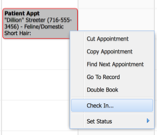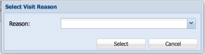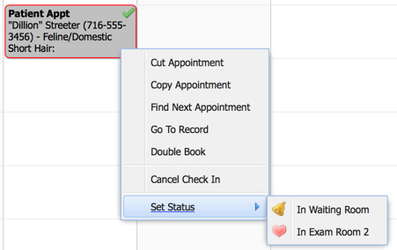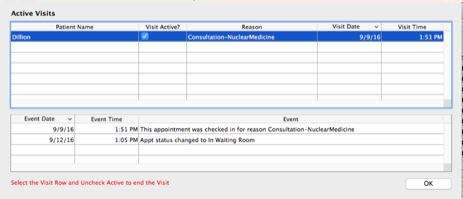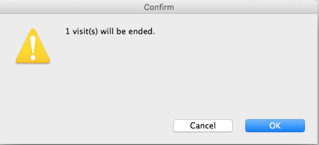Visit Check-In and Status Features
Applies to: DVMAX v8.5 and higher
Purpose: The visit check in and status options are valuable tools to help clinic staff track a patient throughout their visit, and to help doctors and office managers track productivity.
Setup
Prior to use of these features, visit reasons and status values must be configured by the clinic. Users will need the appropriate security access for the necessary configuration steps.
- Configuration of status values is outlined on pages 101-103 of the v8.5 user manual
- Configuration of the visit reasons is outlined on page 864 of the v8.5 user manual
Working with the Patient Record
Check-In
After configuration of visit reason and status values that will best fit the needs of the practice, clinic staff can begin checking in patients when they arrive for their appointment:
- Locate the appropriate appointment in the scheduler
- Right-click on the appointment
- Choose Check In…
- A secondary window will open to choose a reason
- Select a visit reason from the list of pre-defined options
- A green checkmark will appear in the upper right hand corner of the appointment
Checking in a patient allows staff to see that the patient has arrived, and tracking of the patient visit begins at check in.
Set Status
As the patient moves throughout the hospital, staff can update the status of the patient’s visit
- Locate the appropriate appointment in the appointment scheduler
- Right-click on the appointment
- Highlight Set Status
- Choose the appropriate status for the animal
- The appointment may change color and a new icon will be placed in the upper right-hand corner based on configuration
- Appointment status will be updated in the list view
Patient Check Out
DVMAX v8.5-8.7.3
After an invoice is finished, a visit can be closed.
- Check off Finished on the Patient invoice
- Enter user initials if this step is necessary based on the configuration of your datafile
- A window will open with a list of Active Visits
- Uncheck Active and click OK
- Confirm that the visit(s) will be ended
DVMAX v8.8 and higher
Users no longer need to close a visit. A visit is automatically ended when the invoice is finished.
Reporting
Visit Overview Report
A report on a per doctor basis that estimates average visit duration, wait time and revenue per visit.
- Click the Reports button on the Command Palette, or choose General Management from the Section drop-down menu and click the Reports tab. The Report List appears.
- The Standard and Custom report lists display. Double-click the Visit Overview Report in the Custom list.
- Type the requested information such as Start Date and End Date in the appropriate fields.
- Click Generate Report.
- The report opens in a new browser window