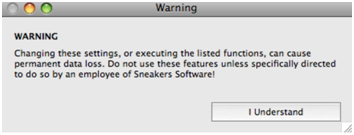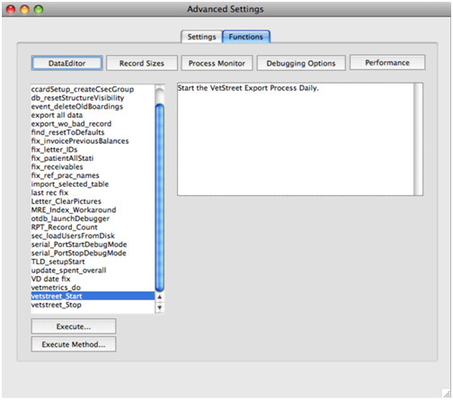VetStreet / Pet Portals Configuration
| Operating Systems | All |
| Versions Affected | DVMAX 7.0.12 |
DVMAX can now export and upload information necessary to make a seamless integration with VetStreet/Pet Portals.
To turn this feature on, follow the steps below:
Log into DVMAX Client as the Administrator.
Click on the Section menu, hold down the SHIFT key and choose System Constants.
A warning will appear, read it fully and click I understand.
Click on the Functions tab.
Locate and highlight the method called vetstreet_Start in the list of commands.
Click the Execute button and confirm you want to run this process, then choose OK to confirm.
Vetstreet integration is now turned on in DVMAX. An export job will execute daily on your DVMAX Server, daily, at 4 AM local time.
The export job can take several minutes, depending on the size of your data and number of records. During the export, DVMAX may appear slow to use. If 4 AM is not a good time to execute this job, the time can be changed to something else. Contact DVMAX Tech Support at 1-800-955-5455 for assistance.
After you’ve received the notification that the configuration is done, make sure to close out of the Advanced Settings window with the ‘X’ at the top right or left corner of the window.
This concludes the setup necessary in DVMAX for this integration to work. VetStreet support will need to configure their program on your server to complete the integration.
*Note: If you are using DVMAX v7.5 or higher there is no configuration needed in DVMAX. In these versions, VetStreet connects using a SQL connection and will configure this.