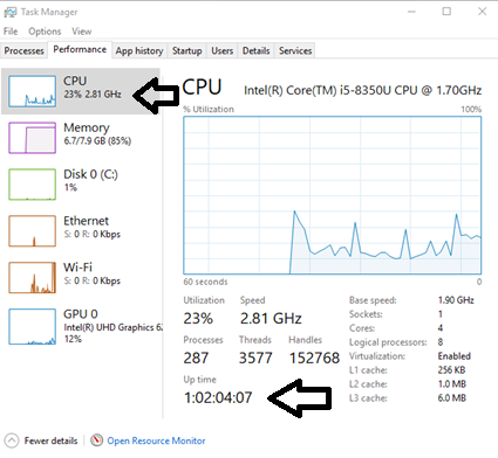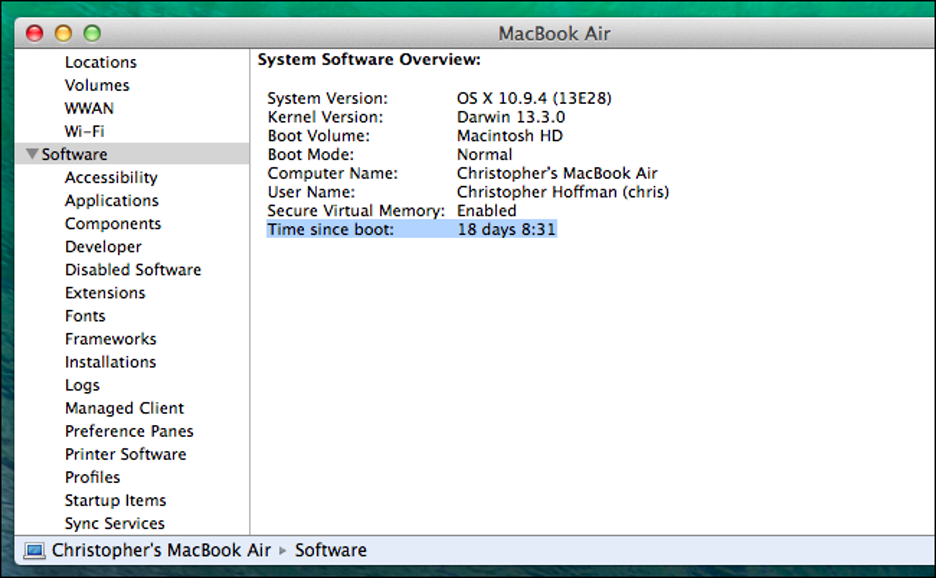/
Computer / Server Uptime
Computer / Server Uptime
It can be useful to check a computer's uptime when there are reports of decreased performance.
Windows 8 and Higher
- Right Click in empty space on Task Bar
- Select Task Manger
- Windows 7 and lower- Select Start Task Manager
- Click Performance Tab
- May have to Click on CPU on the left hand side
- Uptime is listed at the bottom of the screen
- Time is listed as Days: Hours: Minutes: Seconds
Macintosh
- Click on Apple Icon
- Hold Alt Key
- Select System Information
- Scroll down and Click on Software
- Uptime is listed as Time since boot:
If a server has been online for more than 30 days and the performance has gradually decreased, rebooting the server might help.
, multiple selections available,
Related content
Troubleshooting DVMAX Server Performance
Troubleshooting DVMAX Server Performance
More like this
Troubleshooting DVMAX Research Server Performance
Troubleshooting DVMAX Research Server Performance
More like this
DVMAX Server Settings
DVMAX Server Settings
More like this
Monitoring 4D Server / Information Recorder
Monitoring 4D Server / Information Recorder
More like this
Datacheck/MSC
Datacheck/MSC
More like this
Checking the integrity of your datafile in DVMAX Research
Checking the integrity of your datafile in DVMAX Research
More like this