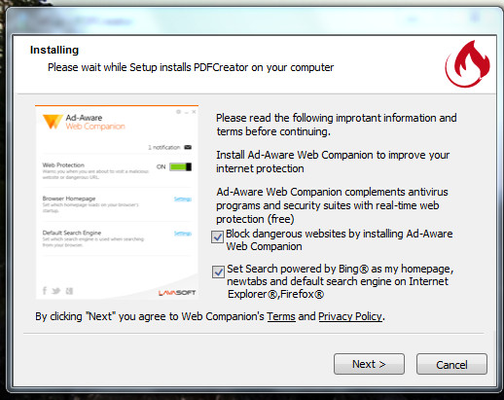/
Installing PDF Creator 1.7.3
Installing PDF Creator 1.7.3
Download PDF Creator
Click the link below to download PDF Creator 1.7.3.
- Run the installer. (If you have problems running the installer, you may need to add a security exception for the installer to your anti-virus application).
- Choose language, Click OK
- When the prompt indicating that there is a new version of PDF Creator is available, CLICK NO. (Important)
- Click "next" through the setup screen
- Do not click "expert settings"
- Accept the license agreement
- At list of options to install, deselect "PDF Architect". You will have to click twice in the box, until the box is clear.
- Click Next to proceed with the install
- At the box that says "Please wait while Setup installs PDF Creator", Click CANCEL on that window. This is a prompt to install Ad-Aware Web companion, and you do not want to do that. Clicking cancel here will NOT interrupt the PDF Creator install. (see screenshot of this window)
- Continue with the install.
Set PDFCreator to NEVER Update
Method 1
Win XP/7: From your Start Menu, use the search tool, search for “PDF”. Open, the PDFCreator program
Win 8/8.1: Hover your mouse in the lower right hand corner of the screen. When the menu bar pops out, choose the magnifying glass, and search for “PDF”. Open PDFCreator.
This opens the PDFCreator Print Monitor Window. NOTE: If nothing happens when you open the PDFCreator program, skip to “Method 2”
- Go to the Printer menu, choose Options
- On the next window, click the “general settings 2” tab
- Toward the bottom, under “Check Update”, set the update interval to “never” using the drop down.
- Click Save and close the windows.
Method 2
If nothing happens when you open PDFCreator from the Find window, it is already running in your system tray.
- Click on the little arrow in the lower right of your screen, close to the time and date.
- In the window that pops up, right click on the small PDF icon, and choose “Options”
- This opens the PDFCreator Print Monitor Window.
- Go to the Printer menu, choose Options
- On the next window, click the “general settings 2” tab
- Toward the bottom, under “Check Update”, set the update interval to “never” using the drop down.
- Click Save and close the windows.
Set PDF Creator to interact with Services
If you are running your DVMAX application as a service, you may also need to follow the instructions in our Make Printers available to Windows Services document.
, multiple selections available,
Related content
How to set PDF Creator to never update
How to set PDF Creator to never update
More like this
Make Printers available to Windows Services
Make Printers available to Windows Services
More like this
DVMAX returns Error -43 or PDF file byte size 0
DVMAX returns Error -43 or PDF file byte size 0
More like this
Upgrade/Install
Upgrade/Install
More like this
DVMAX Research Server and Client Installation (New Site)
DVMAX Research Server and Client Installation (New Site)
More like this
Printing Client Address Labels to a 3 x 10 Avery Label Sheet
Printing Client Address Labels to a 3 x 10 Avery Label Sheet
More like this