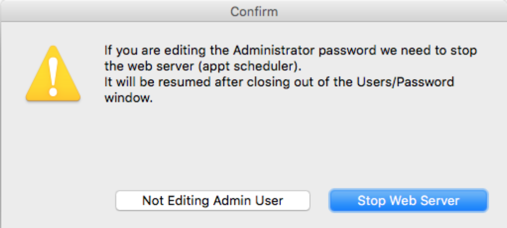Create Users and Passwords in DVMAX
Operating Systems: All
Applies to Versions: 7.0.11 and later
The purpose of this article is to provide basic instructions on the creation and maintenance of new users with the use of the "Set Passwords & Users" module within DVMAX's General Management Utilities. We have also included some examples of common usages for specific user groups. At the end of this article, you can find a list of user groups found in the module and a brief purpose for each.
NOTE - This function should ONLY be used by the DVMAX Administrator of your practice.
We understand that hospitals have security permissions in place for a reason, and in an effort to protect the financial integrity of your hospital, DVMAX technical support representatives are unable to bypass your security settings by logging in as our support admin user to adjust transactions caused by user error. If you would like users at your hospital to receive support assistance in editing financial transactions, you must create a user that has permission to Edit and Void Transactions for the caller to use. This user name can be password protected so that only certain individuals have access to this role, but it is advised that someone at the hospital has the password for this user account during business hours. If the caller does not have access to a user name with this role, the DVMAX support representative will not be able to assist.
From the Section menu, select General Management. The Management Functions dialog opens.
- Click on the Utilities tab.
- Select Set Passwords and Users, and click OK. The Tool Box opens.
- NOTE: Users on v8.6 and higher - After selecting Set Passwords and Users, you will see the following alert:
- If you are not editing the Administrator user, click Not Editing Admin User
- If you need to change the password for the Administrator user click, Stop Web Server. Stopping the web server will affect the ability for staff to use appointment scheduler, boarding scheduler, custom reports, and DVMAX Anywhere. Users of these features will be disconnected and unable to process requests. When you have finished working with the passwords and users window, the web server will restart. Users will need to log back into the scheduler or DVMAX Anywhere. Changes they were in the process of making when the web server was stopped will not be saved.
- NOTE: Users on v8.6 and higher - After selecting Set Passwords and Users, you will see the following alert:
- Click the Plus (+) sign under the Users list to add a new user. The User will be New User x and the name will be highlighted. Rename the User as necessary, and press Enter.
- To set a password for the User, click once to select the User and click Edit. The Change Password dialog opens.
- Set and confirm the new Password. Click Change.
- To define Group access, click once on the desired user in the left column to select it.
- Set Group access by checking off the Group in the Member column you want to grant access for.
In this example, a typical Practice Staff user will be configured. We want to grant access to the following groups, by placing a check in the Member column next to the Group.
- Clients & Patients
- General Management
- Preferences Access
- Scheduling Access
- Log Records
You can repeat this process for multiple users that you create. Below are some sample group assignments for different staff levels:
Administrator
By default the Administrator has access to all Groups.
Do not change the access for anything associated with the Administrator!
Manager
The Manager typically has access to the following groups:
- Clients & Patients
- Delete Clients & Patients
- Edit & Void Invoices & Trans
- General Management
- Inventory Management
- Mass Change & Delete
- Patient Codes
- Practice Financials
- Preferences Access
- System Constants
- Time Limited Financial Access
- Word Processing Access
Staff
A typical Staff member has access to the following groups:
- Clients & Patients
- General Management
- Log Records
- Preferences Access
- Scheduling Access
- Word Processing Access
Inventory Manager
The Inventory Manager typically has access to the following groups:
- Clients & Patients
- Edit & Void Invoices & Trans
- General Management
- Inventory Management
- Mass Change & Delete
- Patient Codes
The following groups should never be used.
- Animal Huspandry
- Archive
- Batch
- CM Admin
- CM Tech
- Mailings & Contacts
- Manager / Supervisor
- PI
- Read Only
- Replication
- Sneakers Access
- Study Contact
- System Administrator
- Testing
- Tox Tech
- User Site Access
- Veterinary
When finished modifying user & group access, click the red 'X' at the top to close the ToolBox and Close out of General Management.
If you changed or modified any passwords, you must log back in and re-authenticate yourself in DVMAX before using it.
List of User Groups and Purposes
| Group Name | Purpose |
| Animal Husbandry | NOT USED |
| Archive | NOT USED |
| Batch | DO NOT USE - This is only for Replication MPA sites and should never be used by a normal user as it can cause serious harm to DVMAX. |
| Clients & Patients | Allows full access to Clients and Patients Records. |
| CM Admin | NOT USED |
| CM Tech | NOT USED |
| Credit Card Processing | Allows access for specific users to process credit and debit card payments; such as initiate transactions, access the setup wizard, or browse credit card processing logs. |
| Delete Clients & Patients | Allows access to the "Delete Client", "Delete this Patient…" and "Combine Patients..." functions while in specific Client or Patient records. |
| Edit & Void Invoices & Trans | Allows the ability to the Edit and/or Void "Finished" invoices as well the ability to delete "Unfinisfed" invoices. |
| General Management | Allows access to the "General Management" function found under the "Section Menu" with limited access reports, finance functions and utilities. |
| Inventory Management | Allows full access to Inventory Management except for "Set Costs & Qty…" |
| Log Records | Allows access to the "Log Records" function found under the "Section Menu" |
| Mailings & Contacts | NOT USED |
| Manager / Supervisor | NOT USED |
| Mass Change & Delete | Allows the ability to Delete multiple Client or Patient records at once (Delete records from the Client/Patient Search result list); Also allows access to "Change item settings…" |
| Patient Codes | Allows access to the "Patient Codes" function found under the "Section Menu" |
| PI | NOT USED |
| Practice Financials | Allows access to certain "Administrator Level" reports such as Detailed Sales, Invoice Share By Doctor, Average Invoice Per Doctor, Line Item Detail; also full access to Financial and Utility routines within General Management. |
| Preferences Access | Allows access to the "Preferences" function found under the "File Menu" as well as setup of label printers |
| Read Only | NOT USED |
| Replication | DO NOT USE - This is only for Replication MPA sites and should never be used by a normal user as it can cause serious harm to DVMAX. |
| Scheduling Access | Allows access to the Appointment Scheduler module. |
| Sneakers Access | DO NOT USE |
| Study Contact | NOT USED |
| System Administrator | NOT USED |
| System Constants | Allows access to the "System Constants" function found under the "Section Menu" |
| Testing | NOT USED |
| Time Limited Financial Access | Allows for the reports controlled by the "Practice Financials" setting to be queries for greater than a 7-day period. |
| Tox Tech | NOT USED |
| User Site Access | NOT USED |
| Veterinary | NOT USED |
| Word Processing Access | Allows access to Word Processing, including creating and editing documents. |